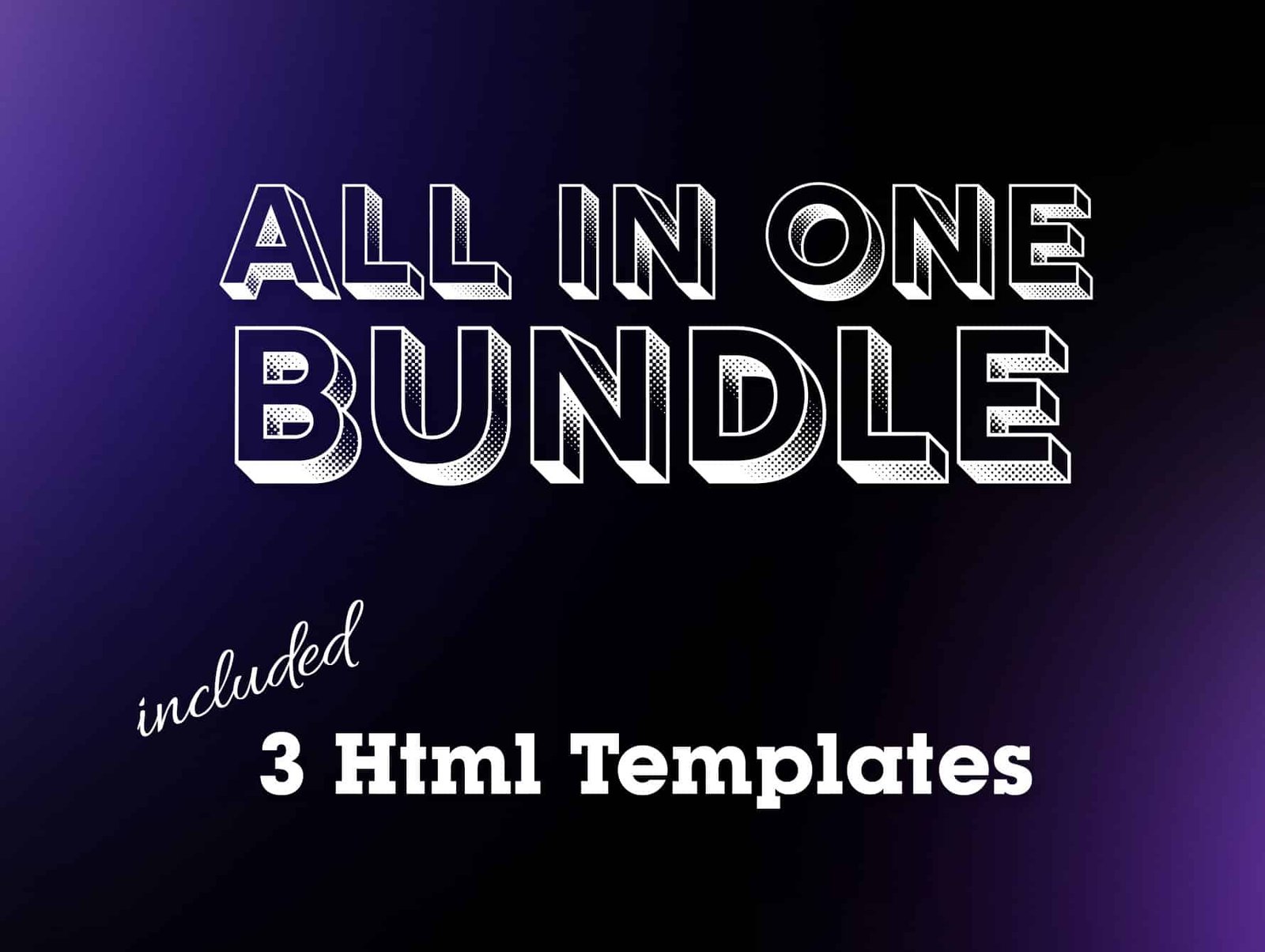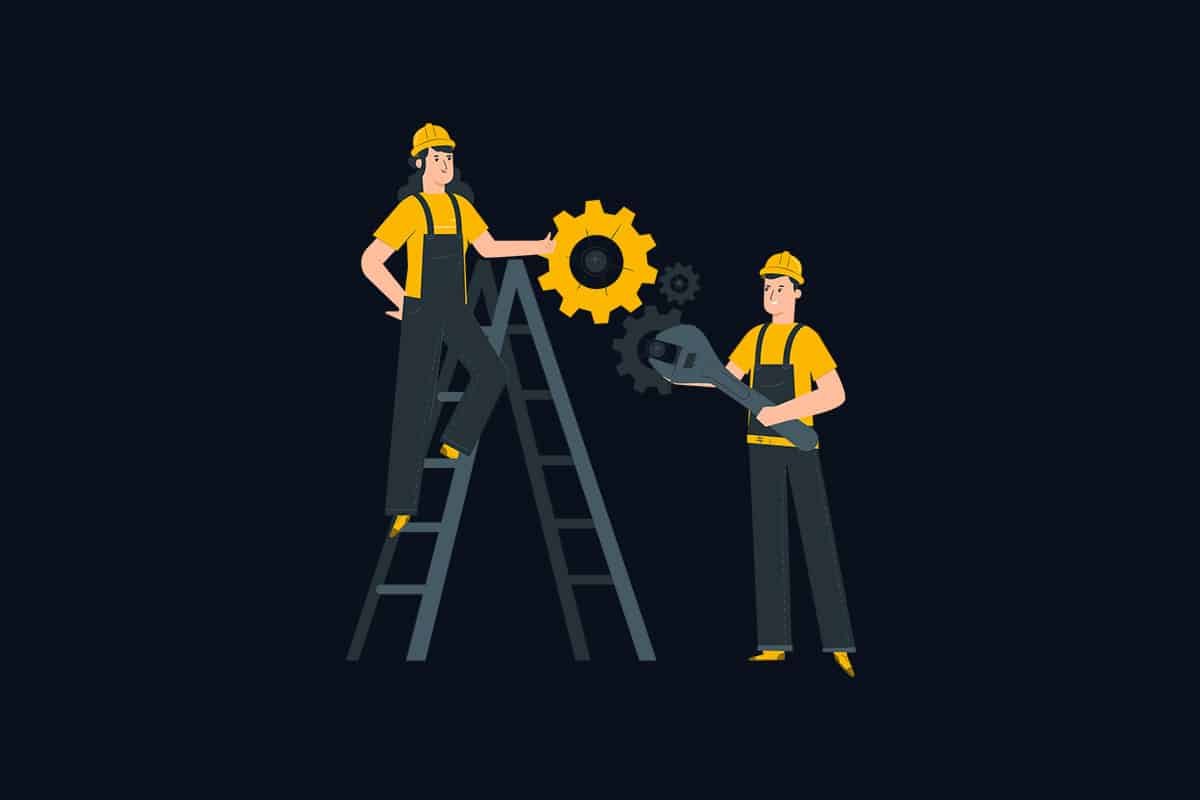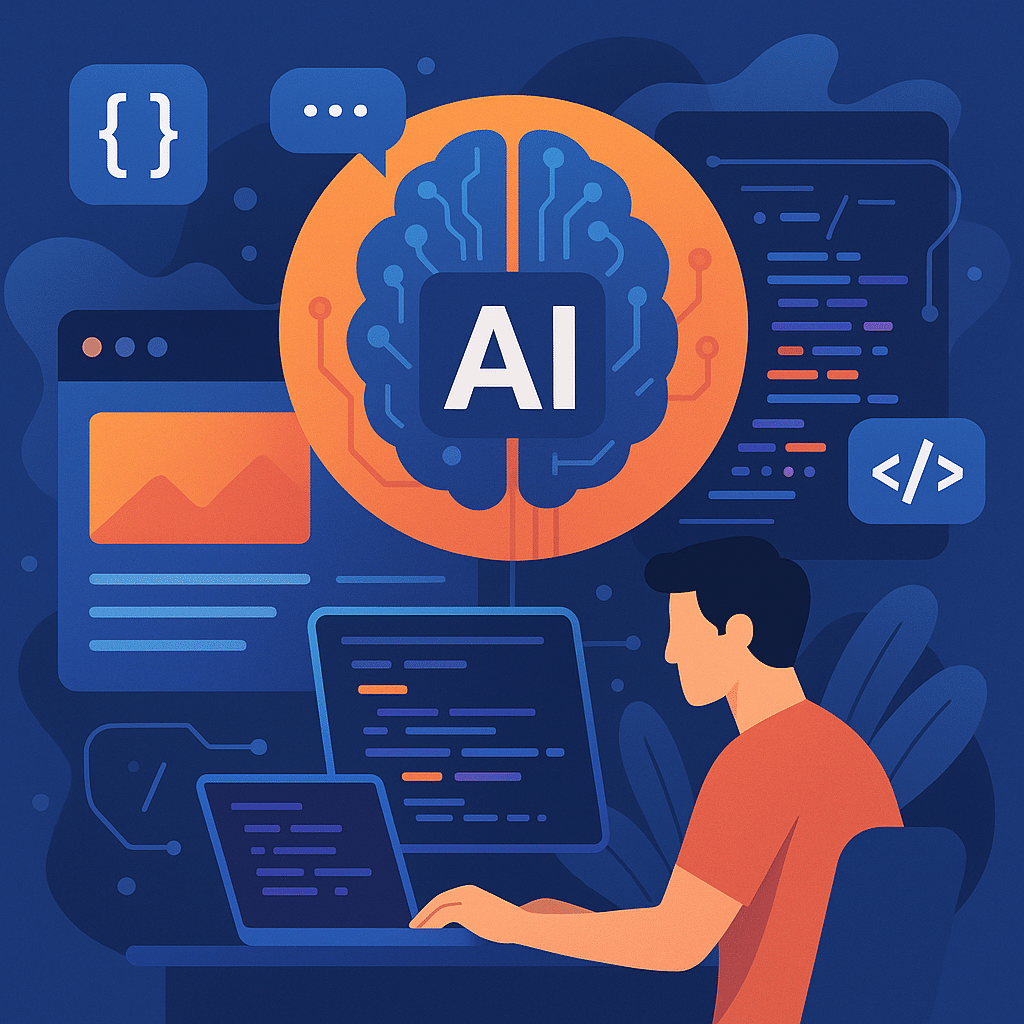Let’s learn some Gmail keyboard shortcuts.
In the modern world, identity is necessary for all, whether it is in the physical or virtual worlds.
Right?
How do people get you? and how the world connects you?
It all needs an identity. Here, in this blog, we will talk about a solution that gives you a virtual identity. There are many websites that help to give you identity in the virtual world. Gmail is one of them.
If you are professional and you mostly spend your time on Gmail then you must know some Gmail keyboard shortcuts which will make Gmail easier.
Google provides the best solution for virtual identity via Gmail where you just create space in a cloud and create an id. This is very simple, and secure to create an id.
Today everyone knows Gmail and we all become dependent on it. Generally, we open Gmail at least once a day, and if you are professional then you will open it more than once.
So, in this article, we will talk about some Gmail keyboard shortcuts which will make it easier.
Let’s discuss this in detail.
Compose and chat
| Shortcut | What it does |
|---|---|
| Shift + Esc | Focus on the main window |
| Esc: | Focus on the latest chat or compose |
| Ctrl + . | Advance to the next chat or compose |
| Ctrl +, | Advance to previous chat or compose |
| Ctrl + Enter | Send |
| Ctrl + k | Insert a link |
| Ctrl +; | Go to a previous misspelled word |
| Ctrl + ‘ | Go to the next misspelled word |
| Ctrl + m | Open spelling suggestions |
| Ctrl + Shift + c | Add Cc recipients |
| Ctrl + Shift + b | Add Bcc recipients |
| Ctrl + Shift + f | Access custom from |
| Ctrl + Shift + d | Discard draft |
Google workspace side panel
| Shortcut | What it does |
|---|---|
| Ctrl + Alt + . | Focus on the side panel |
| Ctrl + Alt + , | Focus back to the main window |
Formatting
| Shortcut | What it does |
|---|---|
| Ctrl + z | Undo |
| Ctrl + y | Redo |
| Ctrl + Shift + 5 | Previous font |
| Ctrl + Shift + 6 | Next font |
| Ctrl + Shift + – | Decrease text size |
| Ctrl + Shift + + | Increase text size |
| Ctrl + b | Bold |
| Ctrl + I | Italics |
| Ctrl + u | Underline |
| Ctrl + Shift + 7 | Numbered list |
| Ctrl + Shift + 8 | Bulleted list |
| Ctrl + Shift + 9 | Quote |
| Ctrl + [ | Indent less |
| Ctrl + ] | Indent more |
| Ctrl + Shift + l | Align left |
| Ctrl + Shift + e | Align center |
| Ctrl + Shift + r | Align right |
| Ctrl + Shift + , | Set right-to-left |
| Ctrl + Shift + . | Set left-to-right |
| Alt + Shift + 5 | Strikethrough |
| Ctrl + \ | Remove formatting |
Thread list selection
| Shortcut | What it does |
|---|---|
| * then a | Select all conversations |
| * then n | Deselect all conversations |
| * then r | Select read conversations |
| * then u | Select unread conversations |
| * then s | Select starred conversations |
| * then t | Select unstarred conversations |
Navigation
| Shortcut | What it does |
|---|---|
| u | Back to thread list |
| k / j | Newer/older conversation |
| o or Enter | Open conversation; collapse/expand the conversation |
| p / n | Read previous/next message |
| g then n | Go to next page |
| g then p | Go to the previous page |
| ` | Go to the next inbox section |
| ~ | Go to the previous inbox section |
| Ctrl + Alt + v | Reset sidebar sections to default height |
Application
| Shortcut | What it does |
|---|---|
| / | Search mail |
| ? | Open keyboard shortcut to help |
| q | Search chat contacts |
| c | Compose |
| d | Compose in a tab |
| . | Open the “more actions” menu |
| v | Open “move to” menu |
| l | Open “label as” menu |
Actions
| Shortcut | What it does |
|---|---|
| , | Move focus to the toolbar |
| x | Select conversation |
| s | Toggle star/Rotate among superstars |
| y | Remove label |
| e | Archive |
| m | Mute conversation |
| ! | Report as spam |
| # | Delete |
| r | Reply |
| Shift + r | Reply in a new window |
| a | Reply all |
| Shift + a | Reply all in a new window |
| f | Forward |
| Shift + f | Forward in a new window |
| Shift + n | Update conversation |
| ] / [ | Remove conversation from current view and go newer/older |
| } / { | Archive conversation and go newer/older |
| z | Undo the last action |
| Shift + I | Mark as reading |
| Shift + u | Mark as unread |
| _ | Mark from the selected message |
| + or = | Mark as important |
| – | Mark as not important |
| ; | Expand the entire conversation |
| : | Collapse the entire conversation |
| b | Snooze |
| Shift + t | Add conversation to Tasks |
Conclusion
This is all about the Gmail keyboard shortcuts which you can use to make it easy. If you learn these shortcuts you can save a lot of time and boost your overall email productivity.
Please share your valuable feedback related to this article and tell us how this article is helpful for you.
Happy Gmailing!